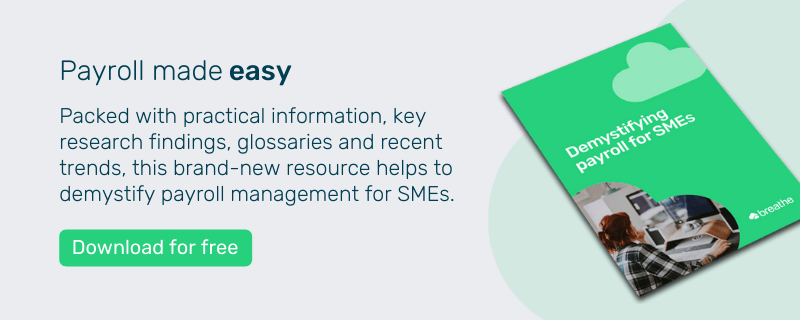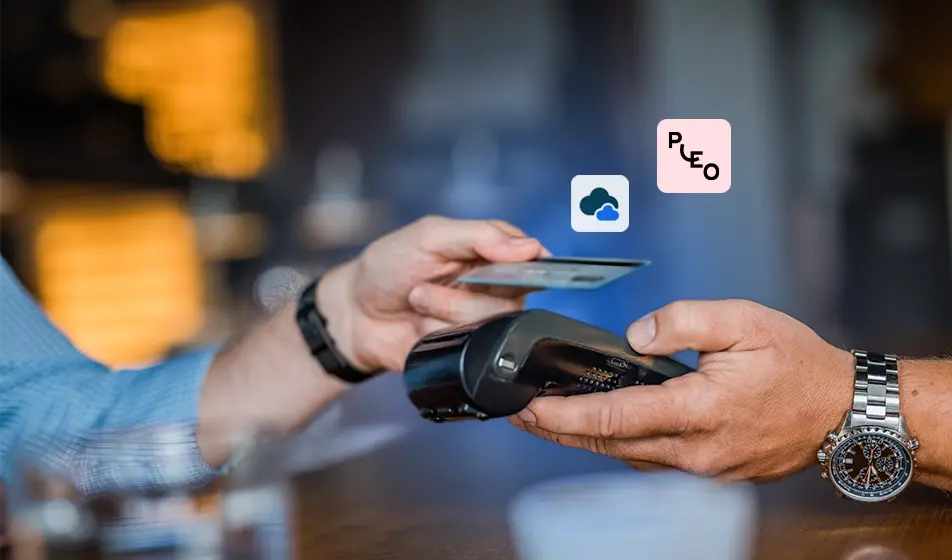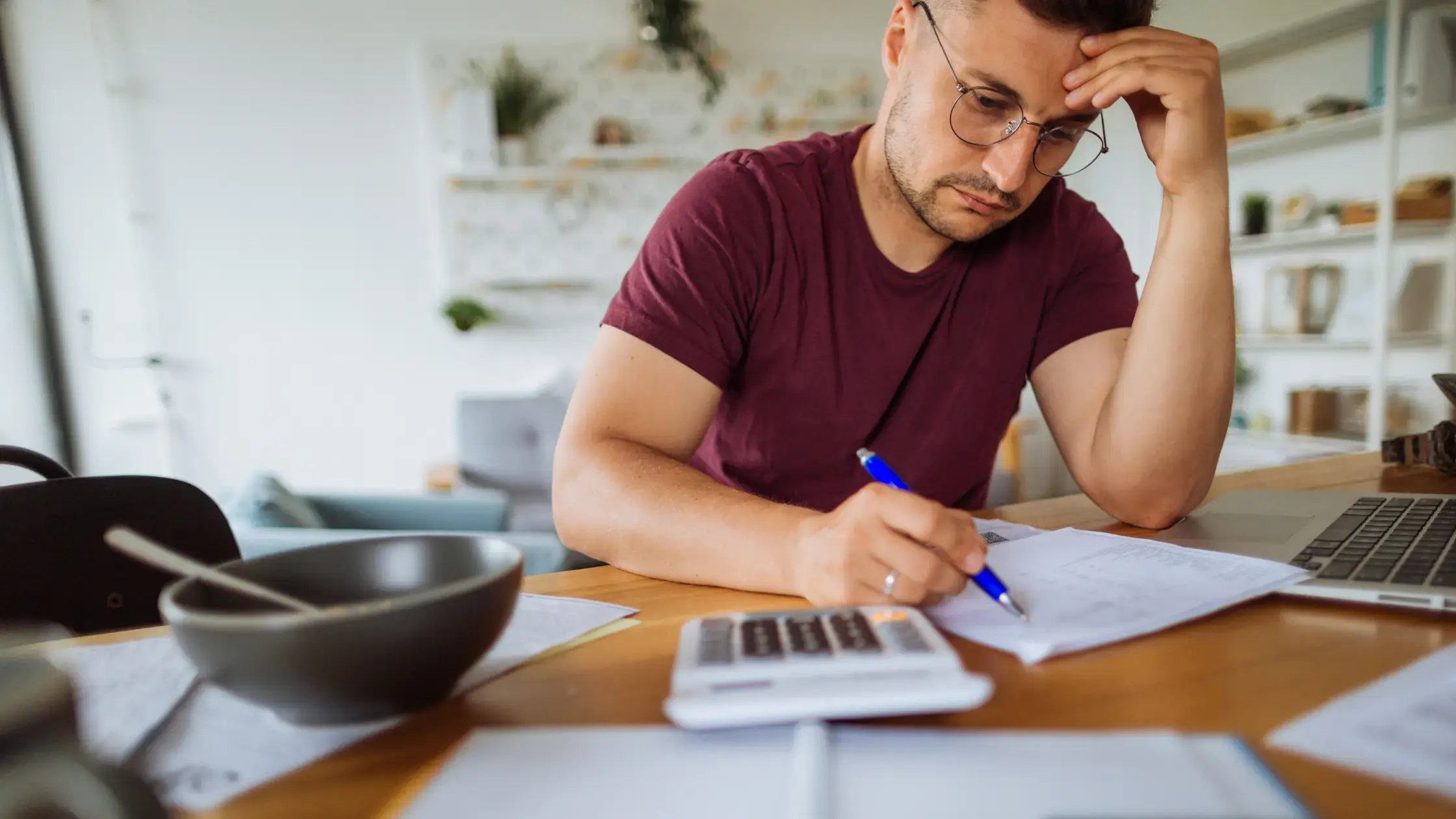Once upon a time, employers across the land spent the end of the tax year stressing to make sure all payroll submissions were correct and on time.
But that all changed with the introduction of RTI payroll. Now you can submit all your PAYE in real time - and what a difference it makes.
In this blog, we'll look at what RTI means, along with how to use it & the different UK guidelines. The quality of information you submit is vital with RTI, so we cover exactly what SMEs need to know (to avoid future headaches).
Skip to:
Understanding the different RTI guidelines
What happens if you don't submit RTI to HMRC?
What does RTI payroll mean for your employees?
What is RTI in payroll?
Real Time Information (RTI) payroll is an improved way of reporting, designed to make PAYE submissions much more efficient. RTI payroll is a government programme that doesn't change the way you calculate PAYE, but just allows you to submit information to the HMRC in real time.
For you as an employer, this means you will submit PAYE information every time you pay your employees, rather than the once a year which you previously had to do.
With this in mind, you will need to remember to inform HMRC of your employees Full Payment Submissions (FPS), when it comes to Income tax, National Insurance Contributions and all the other payroll deductions you make from your employees pay.
Understanding the different RTI guidelines
Before you start to submit your own RTI payroll, you'll need to know the different types of data submission you will be using. There are four main types of data submission to be aware of when it comes to your RTI payroll.
Full Payment Submission (FPS)
This is the main and most common submission. FPS comprises the payments and deductions that you make each time you pay an employee.
You need to submit an FPS every time you make a payment to an employee. This submission must be paid before, or on the day the employee is paid.
Employer Payment Summary (EPS)
You can use an Employer Payment Summary (EPS) to report values to HMRC that you can’t include on the Full Payment Submission. These values will affect the payments you make to HMRC on a monthly or quarterly basis.
According to GOV.UK, you should submit an EPS alongside an FPS in the following circumstances:
-
To reclaim statutory maternity, paternity, adoption, parental bereavement or shared parental payments—even if you got an advance payment from HM Revenue and Customs (HMRC) to cover them
-
To claim the Employment Allowance (once each tax year)
-
To reclaim Construction Industry Scheme (CIS) deductions as a limited company
-
To claim National Insurance contributions holiday for previous tax years
-
To pay the Apprenticeship Levy if you, or employers you’re connected to, have an annual pay bill of more than £3 million
NINO Verification Request (NVR)
Sometimes a National Insurance Verification Request (NVR) should be submitted through your real time information enabled software to the HMRC. This can be used to obtain or validate a National Insurance number for your employees.
Once your NVR has been submitted, the HMRC response can be viewed through your HMRC PAYE Online account. This will tell you if the number is right or wrong, or provide you with a National Insurance number if you haven’t got one for your employee.
Earlier Year Update (EYU)
An Earlier Year Update (EYU) is a notification to the HMRC that informs them that one or more of the figures you sent in your RTI reports for a previous tax year were incorrect.
So, if you’ve realised that you’ve made a mistake, then you should send an EYU to the HMRC. An example of this might be if in the past you mistakenly reported that an employee’s pay was higher than it actually was, and now need this to be corrected.
The EYU should highlight the difference between what you should have reported and what you’ve actually reported.
If you’ve made a mistake in this current tax year you can usually correct that on your next RTI submission. That’s much easier than squeezing it in at the end of the tax year, isn’t it?
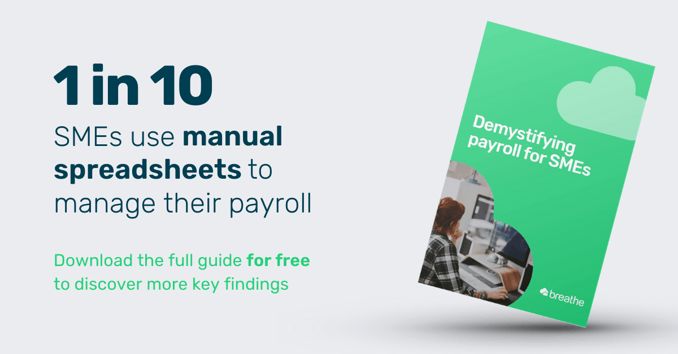
How to submit RTI to HMRC
This is by no means an exhaustive guide on how to use RTI payroll, as different payroll software providers will have a number of different features. However, there are some core concepts that should be applicable to all:
How to prepare RTI:
-
Ensure that your software is RTI enabled.
-
Make sure the only data on your payroll is of current employees.
-
Log in to HMRC Online with your details and check it's registered for ‘PAYE for Employers’.
-
Ensure that the PAYE reference in HMRC Online matches the one shown on the Employer page of your payroll tool.
-
Make sure that the Accounts Office Reference is correct on the Employer page, otherwise your RTI return will be rejected. The Accounts Office Reference is the reference you normally use when paying RTI.
Paying your employees
For every pay date, you’ll need to send an FPS at the same time you pay your employees.
-
Enter your pay run as you would usually do.
-
Once you have confirmed the pay run, click onto the ‘RTI submission’ tab on your payroll tool.
-
Click ‘create an RTI Submission’ or any similar option you may have.
-
Your payroll system should create an FPS, which you can then view. Depending on your software package it will automatically include things that have changed since your previous submission, including any changes in Payroll ID.
-
Fill in your USER ID and Password for HMRC Online and click ‘send’.
EPS and HMRC payments
For working how much you as an employer owe, HMRC will use the Full Payment Submission (FPS). However, if you have anything to take off the final pay, including statutory pay or any deductions you must send an Employer Payment Summary submission, so they know to expect a reduced payment.
Your software should be capable of doing this. Most will have an ‘HMRC / EPS’ page which will show you how much was paid each month, while also calculating how much is due next.
What if there were no payments made to employees for the tax month?
If you haven’t made any payments for tax month, you must inform the HMRC by sending them a unique type of EPS.
In the HMRC/EPS or equivalent page, click on the EPS submission option. From this point create and send an EPS. There should be an option for you to select that states that no payments have been made.
What happens at the end of the tax year?
If you are using RTI you still need to send an end of tax year submission. This is pretty simple to send, as you already have sent the details of all your employees.
You should send your year end RTI by the 19th April. This will involve:
-
Selecting the ‘Finish Tax Year’ option (or software equivalent).
-
Following the options you find on-screen.
-
Figures for statutory pay should appear automatically. They can be edited if needed.
-
Fill in your USER ID and password for HMRC Online and send it on its way.
What happens if you don’t submit RTI to HMRC?
If you don’t submit the FPS as part of your RTI on time, you're likely to be subject to penalties.
Reasons for receiving penalties for real time information payroll, include:
-
Failure to file by RTI
-
Late filing
-
Incorrect submission
For a breakdown of what these penalties include, visit GOV.UK. Here you will find out how the penalties differ and what you must do to avoid them.
Penalties when outsourcing
Organising payroll can take up a lot of time and if your resources don’t stretch far enough it can be hard to organise payroll. In these situations you may outsource your PAYE to a dedicated agency.
Be mindful that even if you are outsourcing, submitting RTI is still your responsibility. To avoid any penalties, make sure you ask your provider how they comply with RTI and if it means making any significant changes for your business.
How to avoid RTI payroll penalties in-house
If you are managing your payroll in-house, you should make sure that your software provider is RTI-ready. It’s always important that you’re using software that is up to date and legally compliant, especially with the support you need to submit PAYE in real time.
What does RTI payroll mean for your employees?
RTI payroll is an undeniably helpful and efficient tool to use. Overall, this will result in fewer members of your workforce having to pay any additional tax when you get to the end of the year. In addition to this, overpayments and underpayments will be smaller in value - win win.
Software created with you in mind
Save yourself time and effort by trialling HR software that allows you to export your payroll data at the click of a button. Breathe makes payroll one less thing to worry about at the end of the month, giving you all the exportable payroll data you could possibly need at your fingertips.
Breathe's payroll guide demystifies & simplifies the ins & outs of payroll for SMEs.
Why not try HR software that’s tailored to you, today?

Author: Aimée Brougham-Chandler
An IDM-certified Digital Copywriter (2023) & English Language & Literature graduate (BA Hons), Aimée is Breathe's Content Assistant. With 3 years' content marketing experience, Aimée has a passion for writing - and providing SME HR teams with solutions to their problems. She enjoys delving into & demystifying all things HR: from employee performance to health and wellbeing, leave to company culture & much more.