Adding your first client to Breathe
A complete guide to adding your very first client to Breathe as an HR or Referral Partner
A complete guide to adding your very first client to Breathe as an HR or Referral Partner
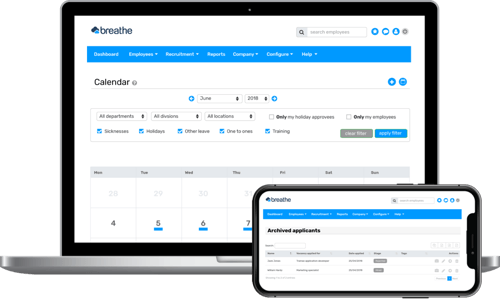
If you'd like to manage & pay for your client's account yourself, you can set them up directly from your Partner Hub. You can then charge your client for the account as you see fit.
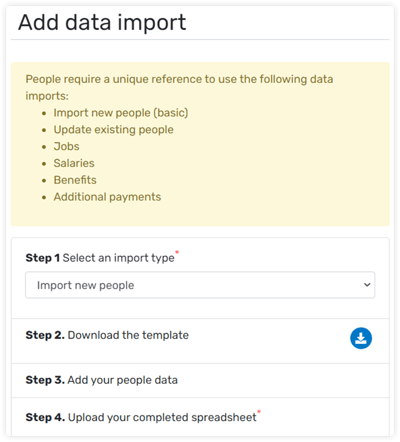
TIP: While you're waiting for the completed spreadsheet to come back from the client, you could always get a head start & configure their account settings. We always recommend going through the settings first (such as creating any working patterns, holiday allowances and so on) with your client, before adding any data.
You can choose for your clients to manage & pay for their account themselves, rather than you doing this for them as the Breathe Partner.
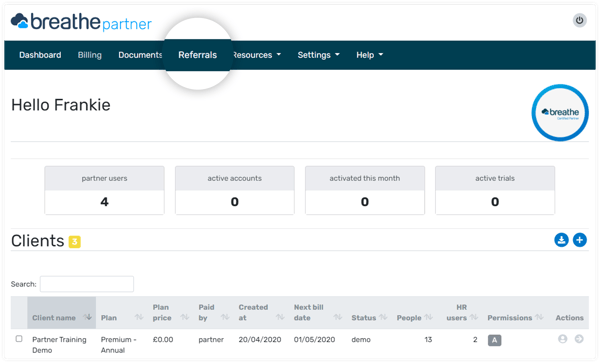
If you'd prefer to go down this route, all you need to do is head to the Referrals tab within your Partner Hub, where'll find your unique referral link to share with your client.
Once the client clicks on this link, they'll be taken to a page where they can start their 14-day free trial.
Looking for promotional material to send to your client before Referring them? We've got you covered.
Head over to the Resources > Materials tab within your Partner Hub, where we have a whole library of resources such as a 'demo of Breathe and its features' video, flyers, user guides & so much more.
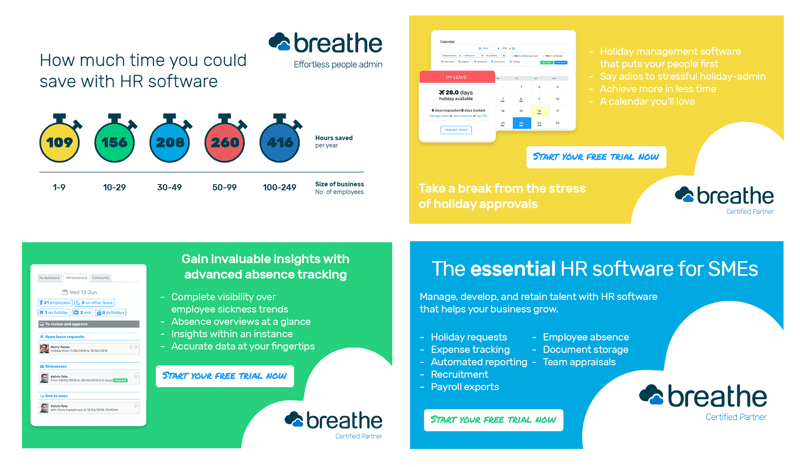
Q: How long does it take to add a client on to Breathe?
A: This is a question we get asked a lot, and unfortunately there isn’t a definitive answer as every client is different - it really depends on how much data your client would like to add to their Breathe account.
Your first client will always take you the longest, as you'll be new to Breathe too and still learning the system. But don't worry - we're here to help every step of the way. If you'd like a hand, contact the team who'll be happy to answer any questions you have & support you in getting your first client set up.
Q: How does the invoicing work?
A: If you add a client within your Partner Hub by clicking on the blue + button, Breathe will send you an invoice for your client's account on the 1st of the month and collect payment 30 days later.
If your client pays for their own account and you sent them your unique link to get started, we'll invoice your client directly for their account from the day their account goes live.
Q: How long does my client get a free trial for?
A: If your client pays for their own account and got started via your unique referral link, they'll be able to enjoy a 14-day free trial.
If you're managing your client's account and have added them to your Partner Hub by clicking on the blue + button, you can give them up to 2 months to explore Breathe.
Within the Partner Hub, everything revolves around the 1st of the month. So, for example, if you add a client on the 1st of the month, they will then get a whole month to trial the system. However, if you add a client towards the end of the month, they could potentially only have a very short time to trial the system.
To help you out, we give you the ability to extend your clients trial for a whole month. So, if you add your client towards the end of the month, keep an eye out for the little clock icon that will appear next to their account.
Q: What do I do if my client decides not to go ahead with Breathe?
A: You can cancel their account at any time by heading to Configure > Plan and billing > Cancel plan.
Your clients are not tied into a contract with Breathe, so you don't need to give us any notice if they want to cancel.
NOTE: If your client is on an annual plan and you cancel their account part-way through that plan, Breathe can't issue any refunds for this.
Q: How does my client access Breathe once I've set them up?
A: Once you've populated your clients account with data and it's ready to go, the next step would be to send invitations to everyone at their organisation so they can log in, set their passwords and start using Breathe.
To do this, all you need to do is send them their welcome emails. Firstly, click on the 'Welcome' tab within their account and click on ‘Step 3- Send welcome emails to your people’. From here, you can select either everyone or just a handful of people to start with.
Top tip – Head back to this page in a few days' time to see who hasn't yet logged in to Breathe (their name will still be on this list).
You can give them a friendly nudge and re-send their welcome emails to encourage them to get up and running with their Breathe login. Once their name disappears from this page, it means they've successfully logged in.
